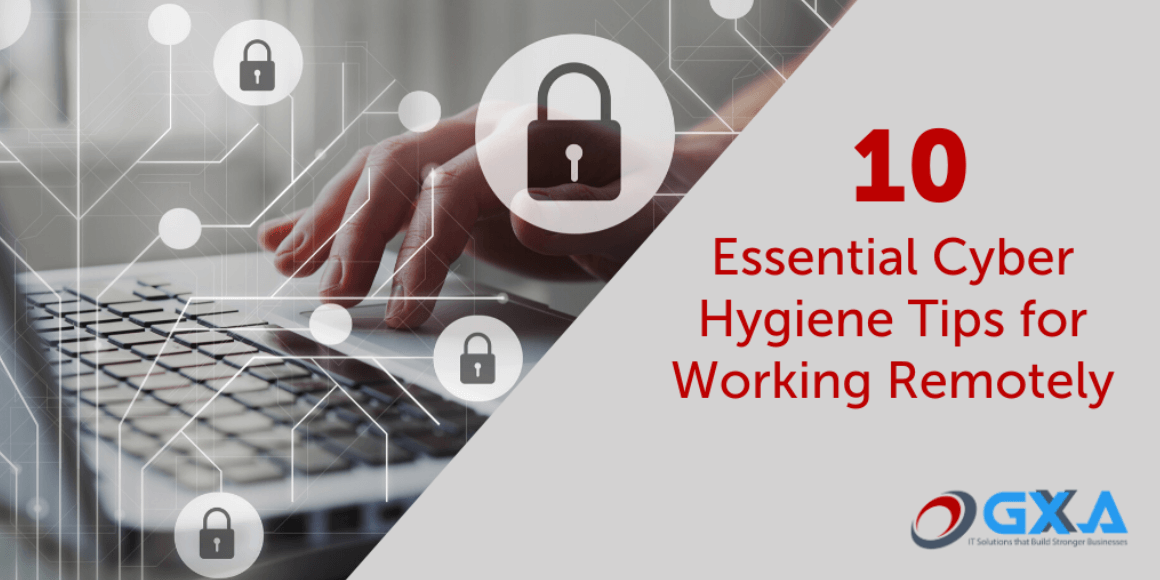
Subscribe to Our Newsletter
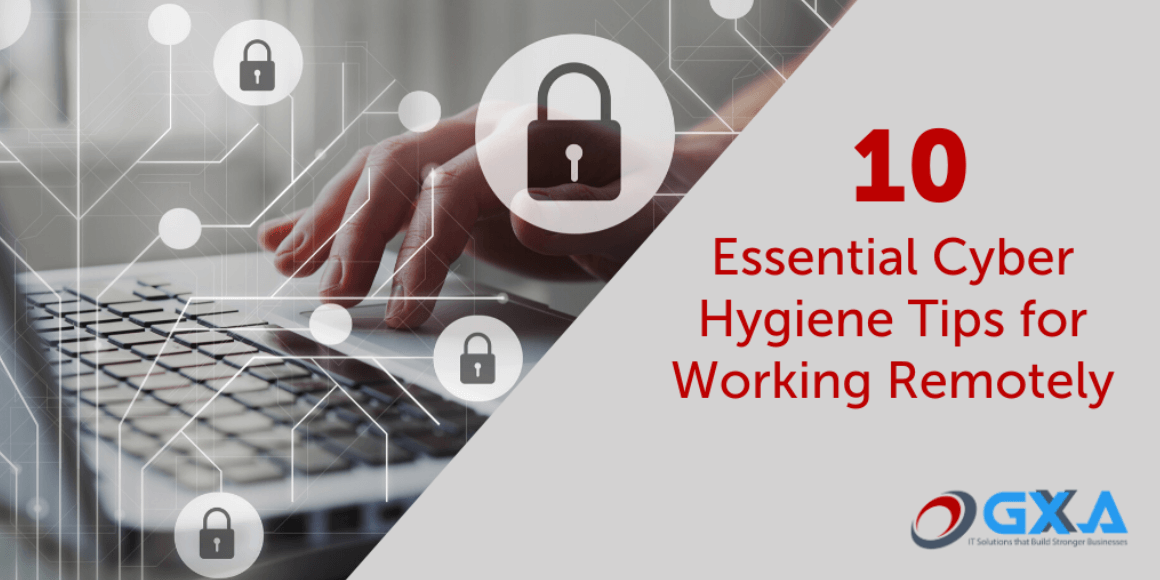
Organizations and Schools across the globe are scrambling to effectively operate while complying with the social distancing mandates that are aimed at curbing the spread of COVID-19.
As a result, they have sent millions of students and information workers to operate from the comfort of their homes. Remote working presents a unique challenge for cybersecurity because home environments do not have the same layers of security safeguards and controls of organizations.
To make things worse, cybercriminals have significantly ramped up their tactics to take advantage of those who may not have secure setups at home.
Here are 10 security tips that will help protect you from cyberthreats while working remotely:
Secure Your Wi-Fi Network to Protect Against Unauthorized Access
Most home-grade Wi-Fi routers and access points come with a known default administrator password. It is important to reset the default password to a one that is hard to figure.
The next step towards a safer Wi-Fi is to change the SSID and make the Wi-Fi password unique. Many manufacturers give their wireless routers a default SSID that is usually the company’s name. Change the wireless SSID to a unique name that does not identify with you or your family.
Other ways to increase your Wi-Fi security includes making your Wi-Fi password strong, enabling network encryption and turning off Wi-Fi broadcasting.
And just like your computer, your router needs regular software updates that fix security flaws found in the router firmware.
Lastly, check if your wireless router has a built-in firewall. If it does, turn it on.
Beware of Suspicious Emails, Websites and Avoid Clicking Links That Are Unfamiliar
We are seeing a new wave of cyberattacks targeting and taking advantage of people who are forced to work from home during the COVID-19 outbreak.
Be especially wary of suspicious phishing emails and websites that are promising to provide vital information about staying safe from the coronavirus pandemic.
We are also seeing emails being sent out to students from sources posting as college officials offering updates about school closure updates and other coronavirus-related news.
Cybercriminals have created numerous malicious websites with domains that reference COVID or COVID-19, the disease caused by coronavirus. Before clicking on or trying to open links hover over the link to make sure it’s a legitimate website.
Keep Your Computer Up To Date With The Latest Security Updates
Validate that your home computers have the latest security and software updates. Updates often include patches for security vulnerabilities that have been uncovered since the last iteration of the software was released.
Activate automatic software and application updates on all your devices.
Don’t Forget About Windows Firewall, Antivirus Software, Antimalware, Internet Web Filter and File Encryption
Make sure the Windows firewall on your computers is turned on. Windows firewalls provide another layer of protection against malicious users.
Antivirus and antimalware are the last line of defense for detecting and blocking malicious software. Most company-provided computers will have antivirus and antimalware installed and up to date. Validate that your other home computers have similar protections, if not purchase and install the security software.
Internet web filter software allows you and your family to safely browse the internet by blocking dangerous websites. Web filters restrict what websites a user can visit. This is particularly important now that schools are deploying remote learning technology, meaning your children will be spending a lot of time on the computer.
Remote workers should encrypt their work computers to protect company data in case their computer is lost or stolen. If the computer finds its ways into the wrong hands, the bad actor will not be able to access the data if encryption is turned on.
Avoid free unsecure public Wi-Fi networks
Public Wi-Fi introduces significant security risk and should be avoided. One of the threat is hackers can position themselves between you and the Wi-Fi router. So, instead of talking directly with the router, you end up sending your information to the hacker.
If you need internet while on the go, a recommendation is to use the personal internet hotspot from your phone.
Avoid using Personal Computers for Work
Even though it may seem convenient to use your personal computer to access work email, files and resources, it is important to keep work data on your work computer.
Your home computer will not have the same level of security safeguards and technical controls usually found on your corporate computer.
Keep laptops from getting lost or stolen
Keep your work provided devices with you at all times especially when outside your home. In addition, don’t leave your laptop unattended even for “just a minute” while working from a public space.
If your laptop gets stolen, report it immediately to the local authorities and notify your employer that its missing. Your IT department typically has the ability to remotely wipe the stolen laptop if it comes online.
Keep Passwords Strong and Enable Two-Factor Authentication(2FA)
Verify with your IT department that a strong password policy in place. Strong passwords help keep your data secure while working remotely. Do not use the same password across multiple accounts.
If you have several passwords, a password manager can come handy. A password manager stores encrypted passwords online. A good example is LastPass. Password managers lock your passwords and personal information in a secure vault.
Strong passwords are essential but no longer enough to secure your stuff. 2FA adds an additional layer of protection to your accounts. It combines something you know (e.g. username + password) with something you have (e.g. a device) or something you are (e.g. biometric).
Use a Virtual Private Networks (VPN)
Your IT Provider should have you connecting to your company resources through a VPN tunnel.
A VPN tunnel creates a secure connection to another network over the internet. So, when connecting from home, you shield your activity and information from prying eyes. If you have any questions about VPN tunnel contact your local IT Provider.
Backup, Backup, Backups
If you are saving data locally on your laptop, make sure you have a good backup. Your data can be lost due to human error, hardware failure or a security breach. Without a working backup, you risk losing everything that was stored on your computer.
Remember working backups are your last line of defense!